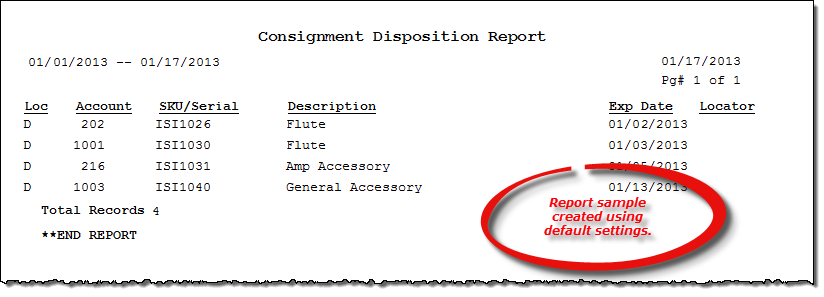Consignment Disposition report
About the report
This report details any consigned item that expired between the dates you enter on the Consignment Disposition window.
Run the report
- On the Report Catalog window - Inventory tab, select Consignment Disposition Report.
- Click Run. The Consignment Disposition window displays.
- Enter your report parameters in the Date Range and Location boxes.
- Indicate if the report should include all expired items or items marked as returned.
- Select a sort order for the report: serial number, description, location, or expiration date.
Hint: To save your report settings, right-click on the window and select Save New Report Preferences. The next time you run the report, you can right-click on the window and select the saved preferences without re-entering all of the report criteria.
- Click OK. The Select Output Destination window displays.
- Select your desired output destination and click OK. The report is sent to print preview, a printer, a file location, or email, depending on your report output selections.
Did you know? To quickly enter today's date in any Date boxes, press T on your keyboard. To quickly back-date or forward-date by one day, use the Hyphen key (-) and Equal key (=) on your keyboard (alternatively, use the Minus Sign and Plus Sign keys on your keyboard number pad). To quickly back-date or forward-date by one month, use the Page Up and Page Down keys on your keyboard. Press F6 to display a calendar and select a date.
Diagrams
The following thumbnail illustrates the Consignment Disposition report. Click the thumbnail to view an interactive image.